Shaders
A shader is a way to assign visual material properties to geometry. They are applied to regions. To apply a shader to a specific region:
-
Create the model (in our case a sphere: my.sph) and save it as a combination/region(sph.r).
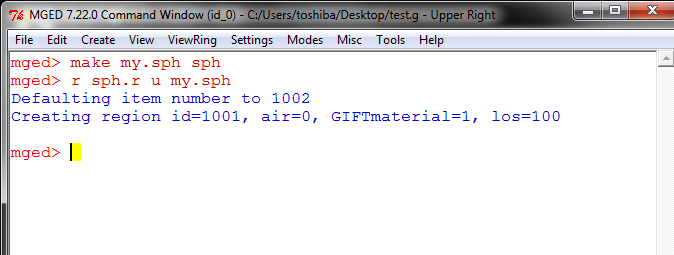 Figure 1. Create a Sphere Using MGED
Figure 1. Create a Sphere Using MGED -
Go to the “Edit” button on your Graphics Window/Command Window then click “Combination Editor” button.
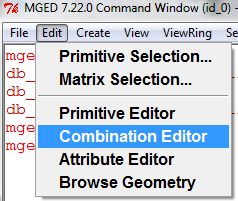 Figure 2. MGED Edit Menu
Figure 2. MGED Edit Menu -
A new window will open. Hit the button on the right of the Name zone, click “Select from all” and chose the region you want to edit. .Combination Editor image::ShadersShot3.png[]
-
Hit the “Show Shader” button.
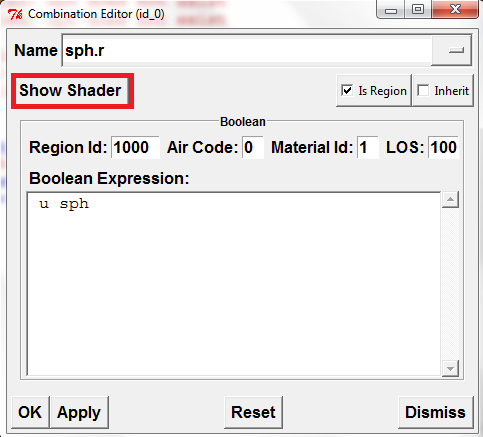 Figure 3. Show Shader
Figure 3. Show Shader -
The window will change and you will be able to see the appearance properties of your region. Default shader for unspecified geometry is “plastic”. You can edit it by choosing from the list that opens if you click the button on the right of the shader zone.
For you to get the 3D shape you have to raytrace your model. To do that you must write in the Command Window “B sph.r” and then “rt”, after avery change you make to your model. A new window will open with the raytraced model.
(sph.r is the example model. Where sph.r is written you should write your models name.)
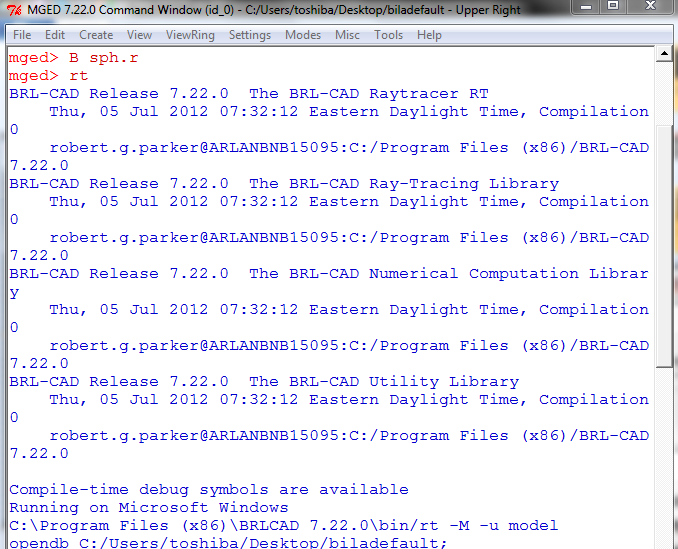 Figure 4. Raytracing in MGED
Figure 4. Raytracing in MGEDDefault:
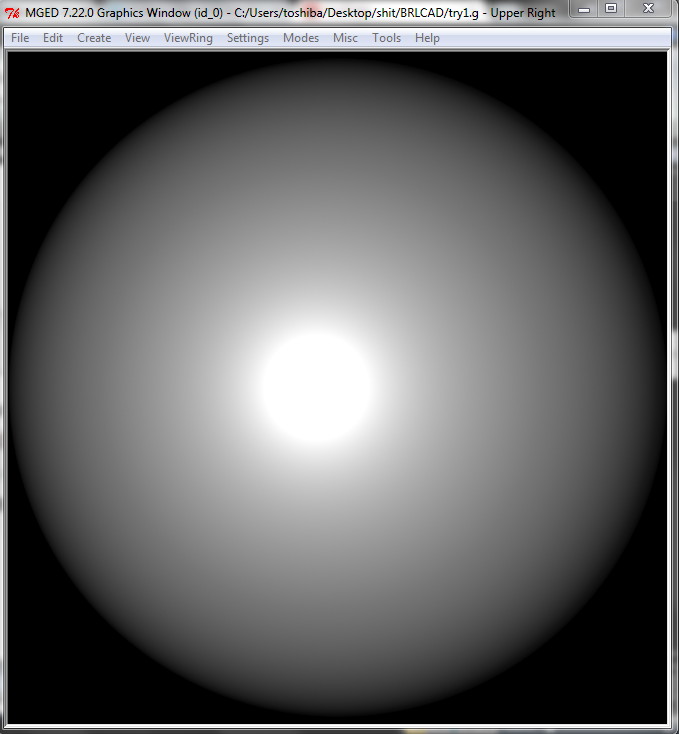 Figure 5. Default Raytraced Sphere
Figure 5. Default Raytraced Sphere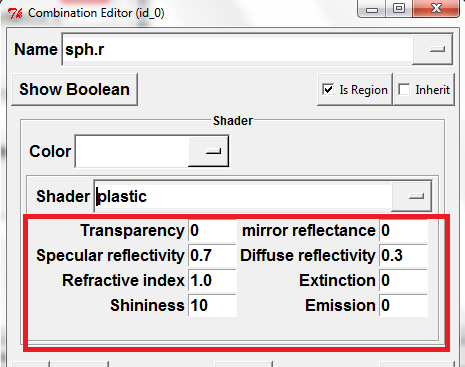 Figure 6. Modifying Attributes
Figure 6. Modifying Attributes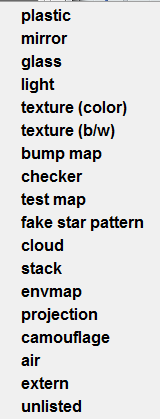 Figure 7. Object Properties
Figure 7. Object Properties -
Change the Transparency, mirror reflectance, Specular reflectivity, Difuse reflectivity, Refractive index, Extinction, Shininess and Emission values, raytracing at the same time, so you can find the shader you want.
Blue mirror:
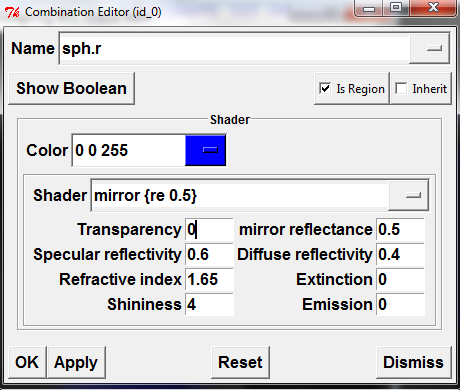 Figure 8. Blue Mirror Attributes
Figure 8. Blue Mirror Attributes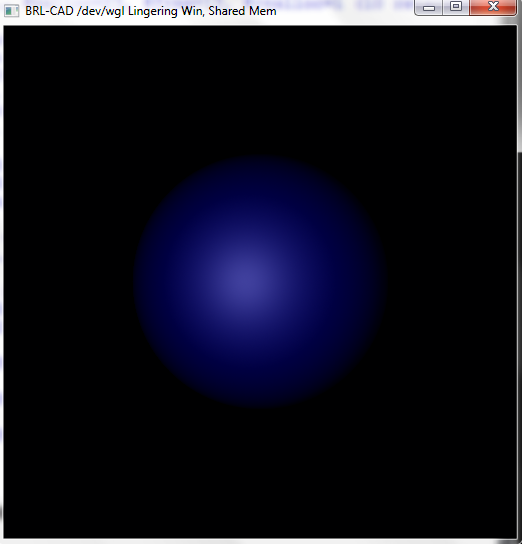 Figure 9. Blue Mirror
Figure 9. Blue Mirror -
If you want to apply more then one material property you can choose stack from the list. Use the “Add shader” button to add as many shaders you want.
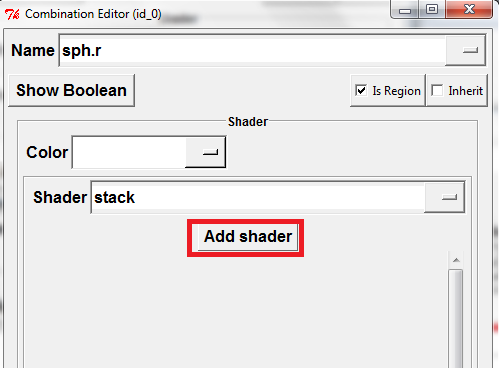 Figure 10. Add Shader
Figure 10. Add ShaderExample:
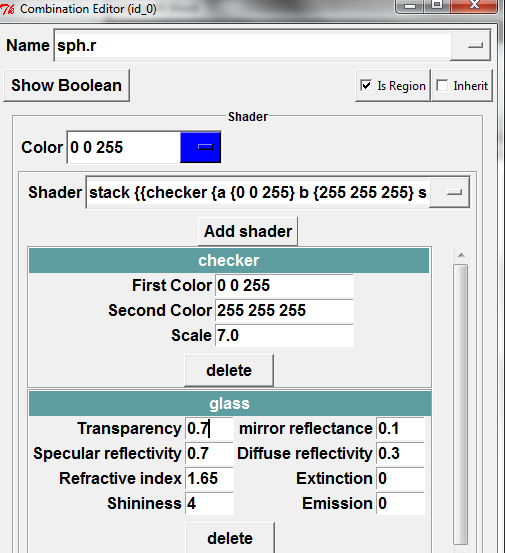 Figure 11. Set up Shader
Figure 11. Set up Shader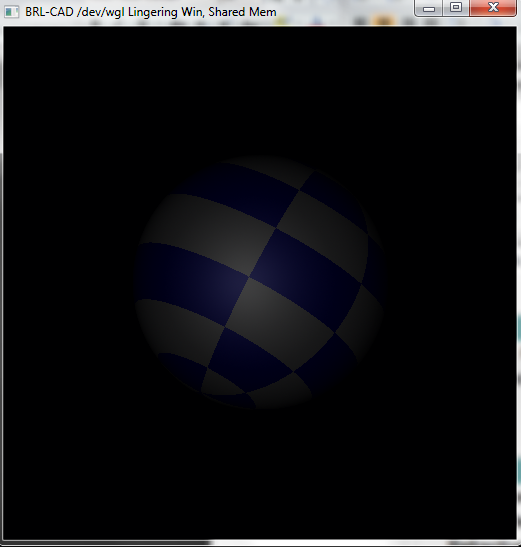 Figure 12. New Settings Example
Figure 12. New Settings ExampleYou should note that the ordering of the shaders matter.
If you change their order…
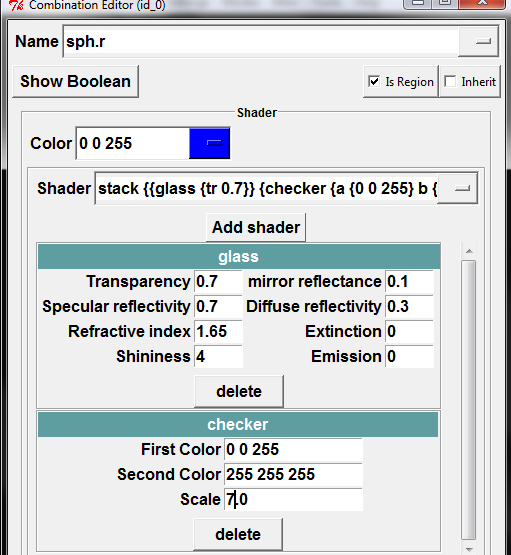 Figure 13. Different Order
Figure 13. Different OrderYou get…
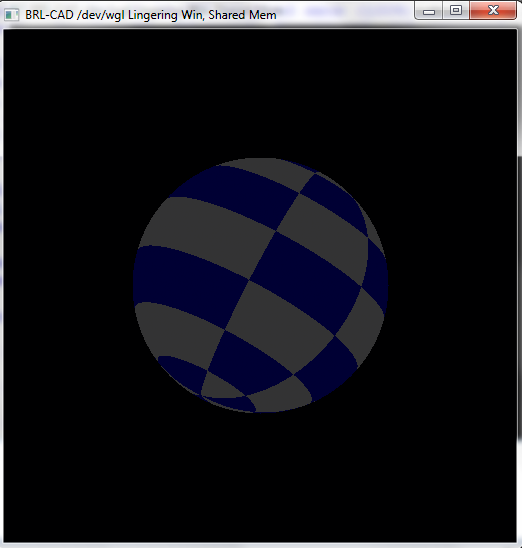 Figure 14. New Example
Figure 14. New Example
Here you can find an Introduction to MGED and Shaders presentation: Documentation